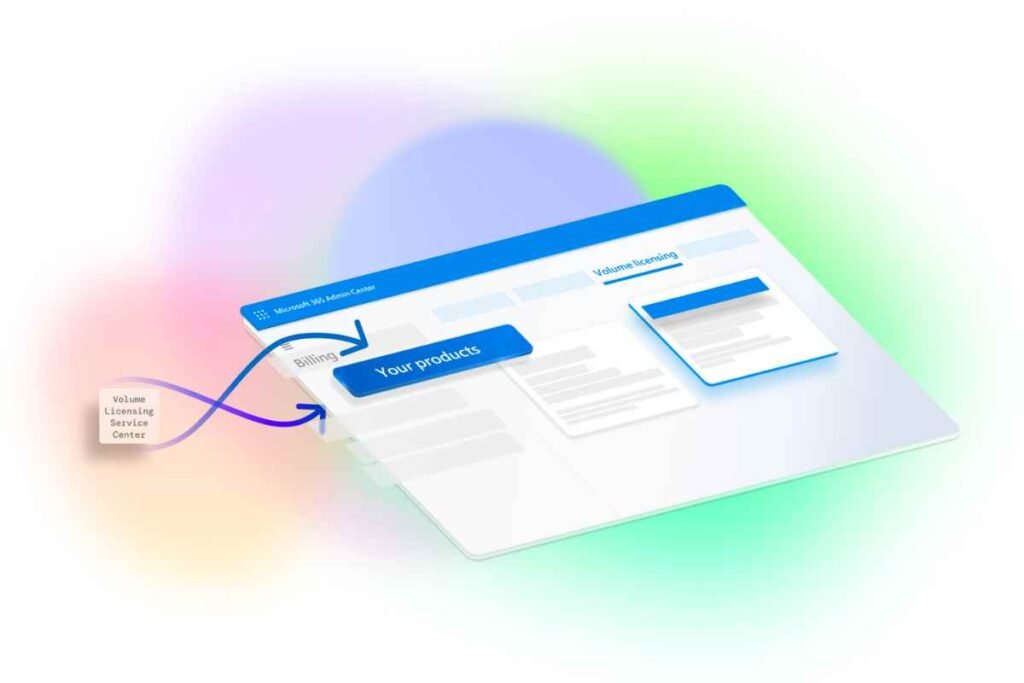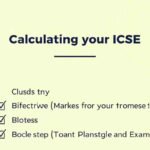The Volume Licensing Service Center (VLSC) has been a pivotal tool for organizations to manage their Microsoft licenses.
While it recently transitioned many of its functions to the Microsoft 365 admin center, understanding its capabilities, registration process, and software management tools remains crucial for many users, especially non-profits and government organizations.
This guide offers an overview of using VLSC for managing licenses, obtaining software, and navigating the transition.
What is VLSC?
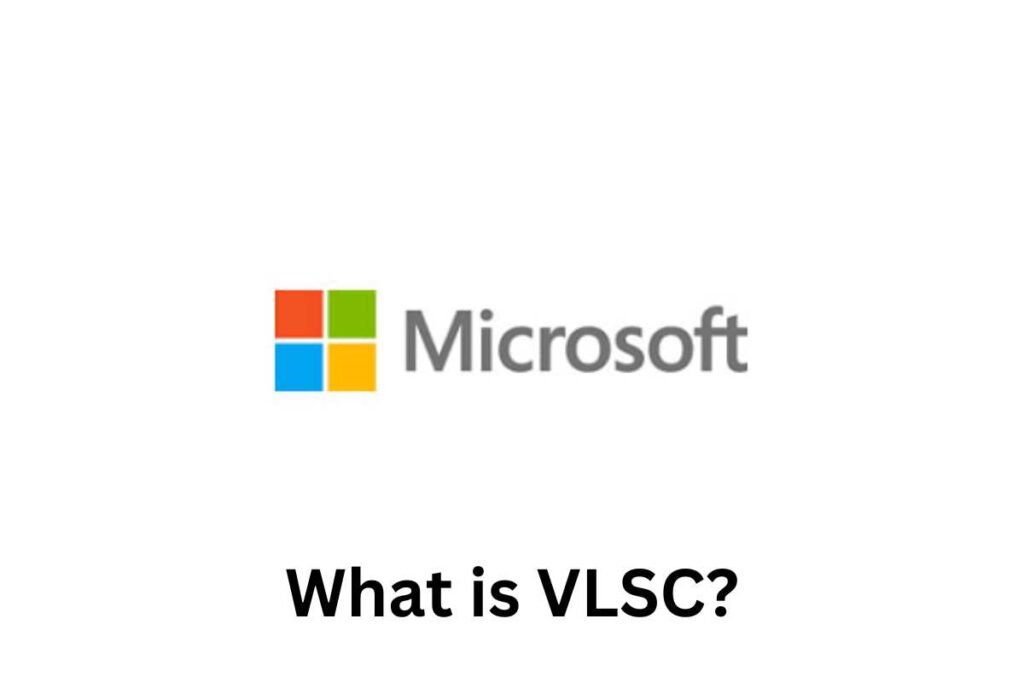
The Volume Licensing Service Center served as the primary platform for organizations to manage and download software licensed under various Microsoft programs, including Enterprise, Open Value, and Academic agreements.
Though VL-SC functions have now moved to the Microsoft 365 admin center for most users, the knowledge of how to use VL-SC remains relevant for many, particularly for those managing existing agreements.
Transition to the Microsoft 365 Admin Center
As of April 2024, most VLSC functionalities have moved to the Microsoft 365 admin center. Volume licensing administrators can access these functionalities using their Microsoft account, also known as Entra ID (formerly known as work or school accounts).
However, for specialized cases like Government Community Cloud (GCC) and DoD agreements, specific admin centers are available.
VLSC Registration and Setup Process
For new users or non-profits managing Microsoft donations, understanding VL-SC registration remains essential.
Step-by-Step Registration at VLSC
- Sign Up for a Microsoft Account: Use your organization’s business email to create an account.
- Navigate to the VL-SC: Visit the Volume Licensing Service Center and sign in.
- Validate Your Email: Follow the link in your confirmation email to validate your registration, allowing at least 15 minutes for processing.
Accepting Your Agreement on VLSC
Once registered, you must accept the terms of your license agreement. This involves reviewing and accepting conditions tailored to Open License Agreements, especially crucial for organizations managing donations through platforms like TechSoup.
Downloading and Managing Software via VLSC
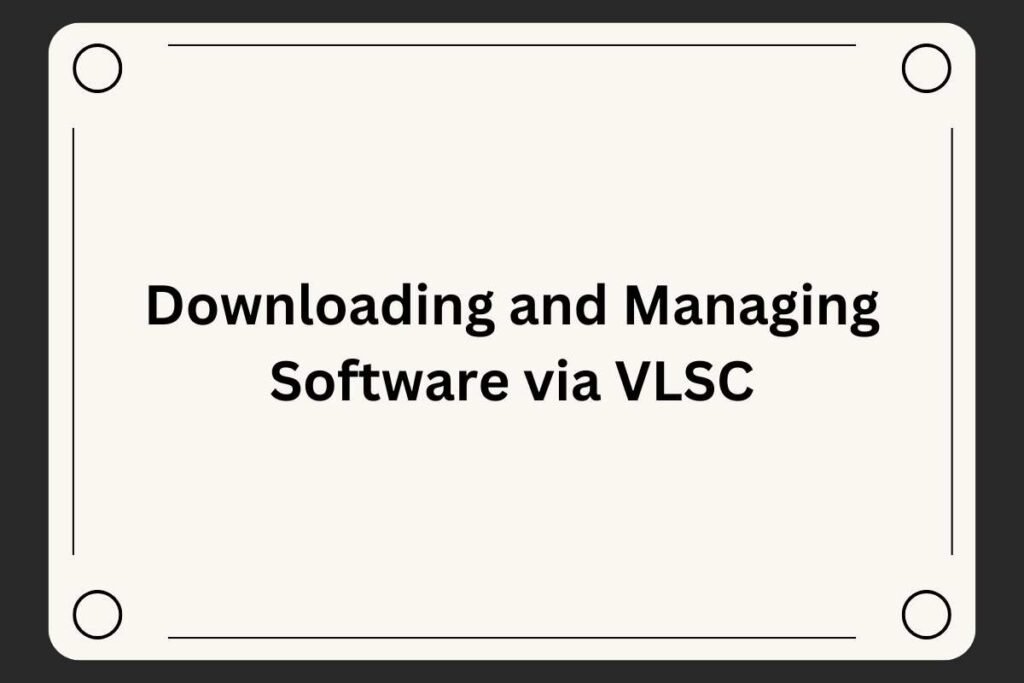
VL-SC provides access to software downloads and volume license keys. Here’s how to make the most of your access:
How to Download Your Software
Sign in to VL-SC and navigate to Downloads and Keys.
Choose your product, select the download method, language, and operating system (32-bit or 64-bit).
Follow prompts to download using a web browser or Microsoft’s download manager.
Burning ISO Files and Installation
Most downloads from VL-SC are in ISO format, which can be burned to a DVD for installation. For products requiring activation, VL-SC provides keys, including Multiple Activation Keys (MAK) and Key Management Service (KMS) keys.
Managing Microsoft Donations Through VLSC
Non-profits and charities using VL-SC for donations often have specific considerations, such as:
- Validating Open License Agreements.
- Downloading software requested through TechSoup.
- Utilizing Software Assurance benefits for ongoing updates and support.
Support and Troubleshooting VLSC Issues
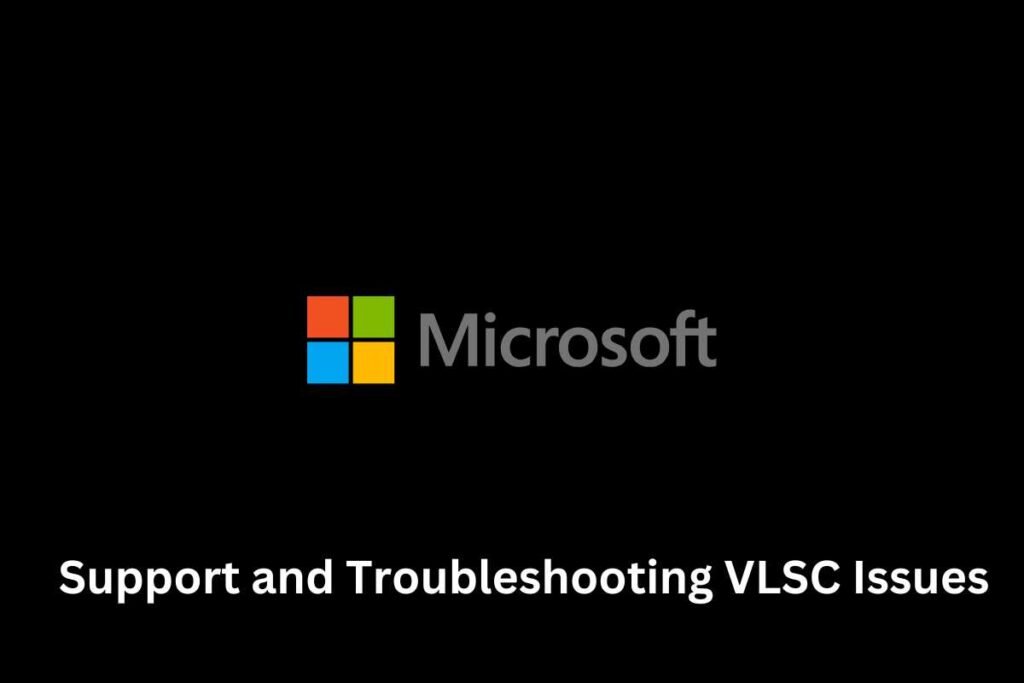
If you encounter difficulties, the VL-SC offers comprehensive support, including:
- Help with license agreements.
- Assistance with software downloads.
- FAQs and video guides to aid in registration, downloading, and activation.
Transition to Microsoft 365 Admin Center for VLSC Users
Most VL-SC functionalities have been shifted to the Microsoft 365 admin center, offering a new and streamlined interface for license management.
Movie Thumbnails and Volume Licensing
While this article focuses on Volume Licensing and software management, it’s important to note that managing digital assets like movie thumbnails can also play a significant role in various media-based licensing agreements, particularly for those using Microsoft products in entertainment and media industries.
Movie thumbnails are often used in digital platforms to represent movies visually, making them essential for content management systems or streaming services that leverage Microsoft software.
In a similar way to managing software licenses, ensuring the proper use and distribution of movie thumbnails under the correct licensing terms is vital for legal and operational compliance.
Conclusion
The transition of the Volume Licensing Service Center (VLSC) to the Microsoft 365 admin center marks a new era of streamlined volume license management.
With a more integrated approach, administrators now have enhanced capabilities to manage licenses, download software, and access keys.
This shift simplifies processes for organizations, including charitable groups using TechSoup, by centralizing functionalities within a modern, intuitive interface.
As users adapt to the updated system, Microsoft’s commitment to supporting various licensing needs remains strong, providing tools and resources to make the transition seamless.
By embracing these changes, organizations can enhance their productivity and stay current with evolving technology trends.
Looking for more great reads? Check out our homepage maxxfour.in for trending articles and insightful blog posts on various topics.
FAQs
What is VLSC used for?
VL-SC was used to manage and download software for Microsoft volume licensing agreements. Most of its functionalities have now transitioned to the Microsoft 365 admin center.
How do I register for the VLSC?
To register, create a Microsoft account using your business email, visit the VL-SC site, sign in, and validate your account through a confirmation email.
Can non-profits access VLSC functionalities?
Yes, non-profits can use VL-SC for managing Microsoft donations through platforms like TechSoup, although some functions have transitioned to the Microsoft 365 admin center.
What is an ISO file in VLSC?
An ISO file is a copy of a software installation disc. It can be burned to a DVD or used for direct installation.
How do I find my volume license key?
Sign in to VL-SC, go to Downloads and Keys, select your product, and retrieve the key from the listed options. Keys are essential for software activation.